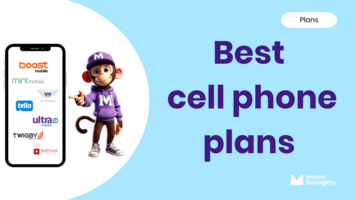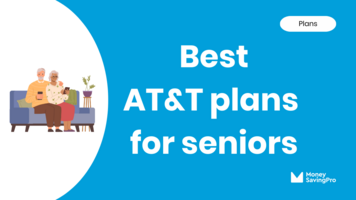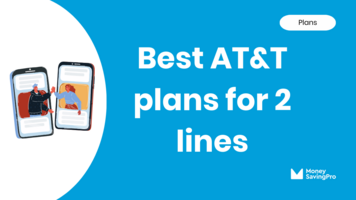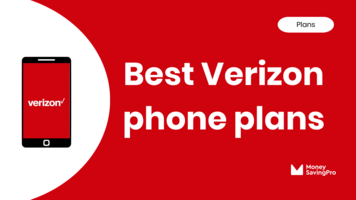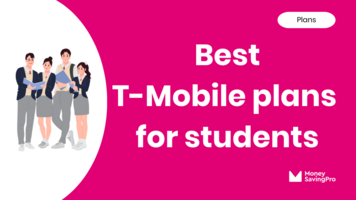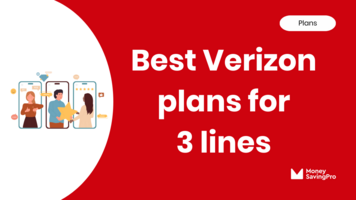Deal of the Month: Tello unlimited data for $25/mo
Compare cell phone plans, carrier reviews & coverage
Find a cheaper plan in seconds - Switch in minutes: Free yourself from price hikes forever!
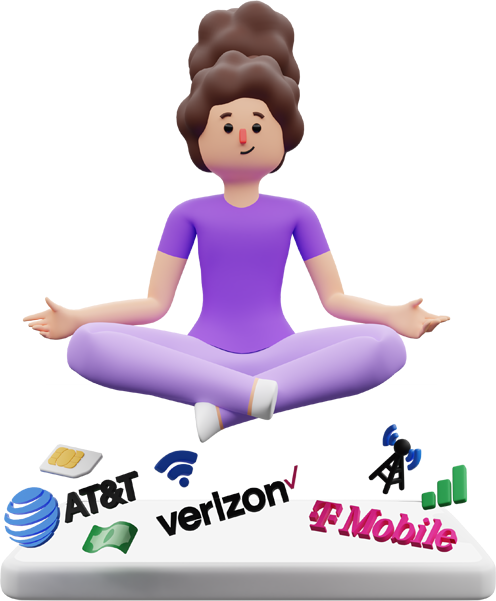
Cheap cell phone carriers
Big wireless coverage at small prices
Low-cost carrier vs big wireless saving comparison
Cut your phone bill by $600/yr
vs
$75/mo
Unlimited
data
AT&T
5G & 4G networks
$900/yr
Total cost
$75/mo
Unlimited
data
Verizon
5G & 4G networks
$900/yr
Total cost
$75/mo
Unlimited
data
T-Mobile
5G & 4G networks
$900/yr
Total cost
Keep your phone, number & coverage: Save your money
5G & 4G LTE coverage
Instant activation
Custom data plans
24/7 customer support
Free international calls
No contracts
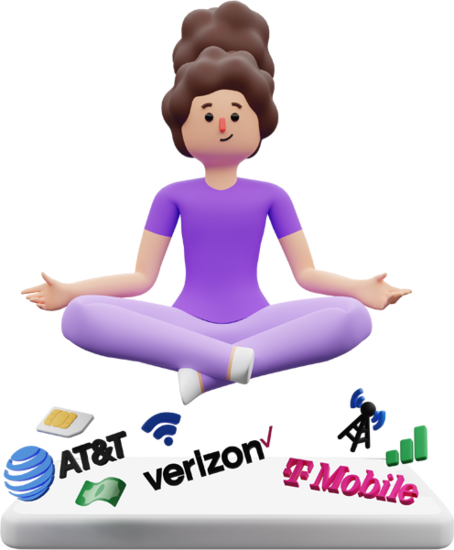
Latest Phone Plan Guides
See all phone plan guidesCarrier Reviews and Recommendations
See all reviews





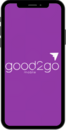

Latest News
See all news
On the brink: ACP runs out
ACP is set to run out of funding by April 2024, putting 23 million Americans in a tough spot to afford the internet.
2 min read
Apr 17, 2024

Is T-Mobile's 'Smartphone equality' really equal?
T-Mobile updates its Smartphone Equality program to include the latest iPhone device for constant on-time prepaid payers.
1 min read
Apr 17, 2024

ACP's funding crisis impacts 23 million low-income families
Wireless carriers may need to fill the gap for internet users who are losing connectivity as ACP funding runs dry.
1 min read
Apr 16, 2024

Using your tax refund for bigger cell phone bill savings
Your tax refund can buy you the financial freedom to switch and save about $50 per month with a low-cost carrier.
1 min read
Apr 16, 2024

AT&T announces minor rate hike to soften the blow
AT&T makes a small, 99-cent increase and ups hotspots to fly under the radar.
1 min read
Apr 15, 2024

Verizon's ahead of the transparency game
Verizon rolls out transparency labels for home internet services after FCC mandates for TV.
1 min read
Apr 12, 2024

Verizon's $100M settlement claim period closing soon
The deadline to claim part of the $100M class action settlement is approaching April 15, 2024.
1 min read
Apr 08, 2024

T-Mobile leads the pack: Adds almost 1M postpaid customers
T-Mobile's postpaid revenue boosts $12M in revenue and netting $2B in net income.
2 min read
Apr 08, 2024
Low-cost carriers
All the pros, none of the cons
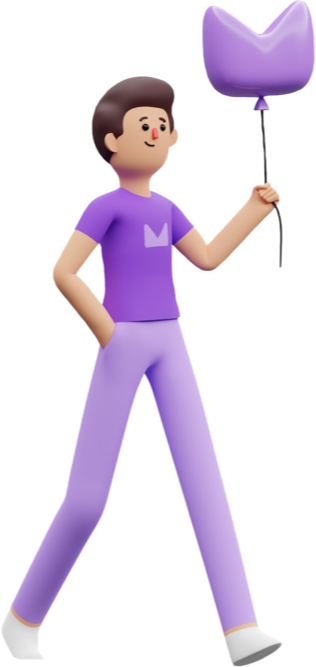
- Quality coverage from big US networks
- Fast 5G & 4G data speeds
- Keep your existing phone and number
- Customize your plan to your usage
- Simple online sign up
- No big monthly bills
- No unnecessary phone upgrades to tie you in
- No commission-chasing salespeople
- No hidden fees or confusing contracts
- No overpaying for data you don’t need
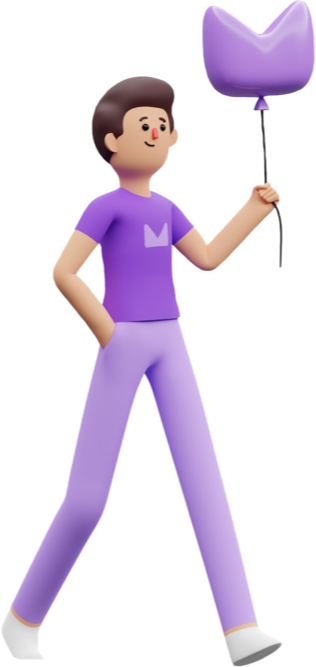
Popular Topics
How much could you save?
Calculate your savings now
Same coverage - cut your bill by up to $600/yr
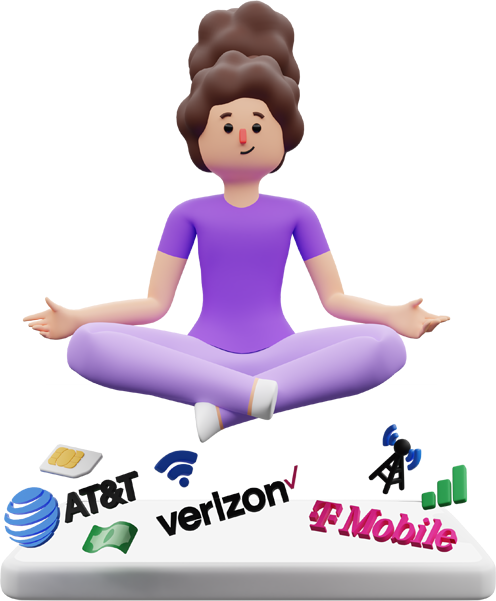
You might have seen us in

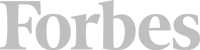
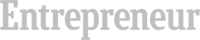
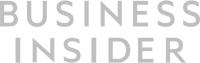
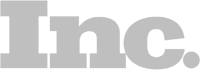
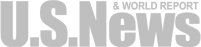
Find a cheaper plan in seconds
Switch in minutes