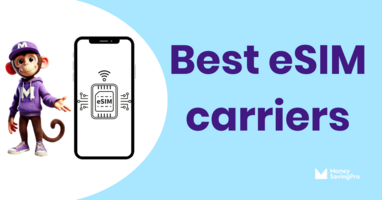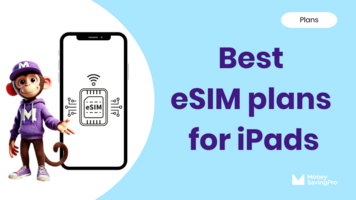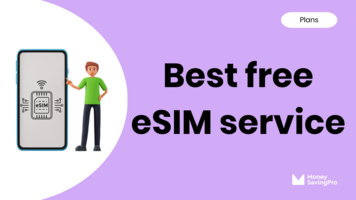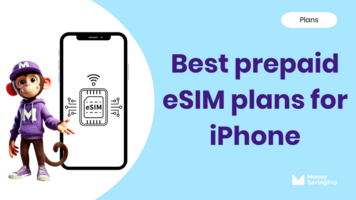There can be many reasons why you need to delete your eSIM. And in this guide, I'm here to help you through the process of deleting your eSIM.
So keep reading to check out the steps to deleting your eSIM on both iPhone and Android cell phones.
Why would I need to delete an eSIM?
There are a variety of reasons that mean you need to take the steps to delete your eSIM.
First, if you love shopping for the best cell phone deals, deleting an eSIM is a step that's required when you switch between carriers. Being embedded into your phone means it's a virtual SIM card that you can swap out whenever you please.
Additionally, if you're traveling internationally and want to use a local SIM card to avoid hefty roaming charges, you may need to delete your eSIM temporarily.
Finally, maybe you're just looking to declutter your device or simplify your digital life. Whatever your reasons, knowing how to delete an eSIM puts the control back in your hands.
How to delete an eSIM from an iPhone
- Settings - Unlock your iPhone home screen and head straight to your device's settings.
- Cellular or Mobile Data - Scroll down and tap Cellular or Mobile Data.
- Manage - You should see an option to 'Add Cellular Plan.'
- Choose eSIM to delete - Select eSIM, then tap 'Remove Cellular Plan' to confirm your choice. Be sure you're deleting the right plan – so you don't lose your primary connection.
- Restart - Give your phone a little rest. When it boots up, you should find the selected eSIM deleted.
How to delete an eSIM from an Android
- Settings - Unlock your Android device and head into the 'Settings' app.
- Network & Internet - Find 'Network & Internet.'
- Mobile Network - Tap 'Mobile Network.'
- Select eSIM - Under 'Mobile Network,' you'll find 'Advanced.' You can access your eSIM settings menu and select the one you want to part with.
- Remove eSIM - Tap on the eSIM you wish to remove, confirm your choice, then click 'Remove' or 'Delete.'
Deleting an eSIM FAQs
Deleting an eSIM won't affect your primary number or main SIM card. Your data and number should remain intact.
Of course, you can always re-activate another eSIM plan if you switch back later.
Deleting an eSIM won't cancel your plan – it will simply remove the eSIM from your device. So if you're cancelling a plan you'll need to make sure to cancel with the carrier also.
Recap
No matter the reason for deleting your eSIM, it's quick to do.
Depending on whether you have an iPhone or an Android, you just need to follow a few steps, and your eSIM will be deleted.
If you're switching eSIM carriers or canceling your phone plan, make sure to check with your previous carrier that it's canceled, as deleting an eSIM doesn't automatically cancel your plan.
Compare the best eSIM plans before deciding on your new carrier.