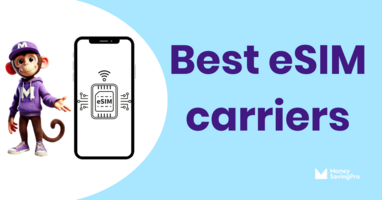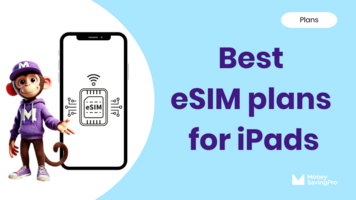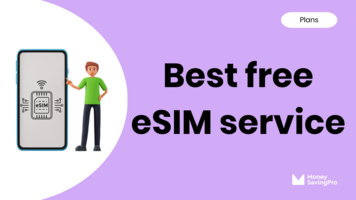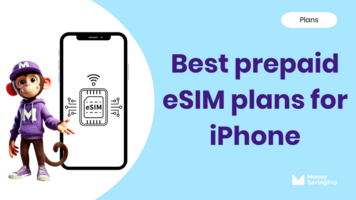So you're making the switch to an eSIM and want to know how to set it up on your phone?
The great news is this is pretty straightforward, but the process can vary depending on the carrier you've chosen.
In this guide, I'll walk you through the process of setting up an eSIM plan on your phone, whether you've got an iPhone or an Android.
Before you start eSIM installation
Whether you're setting up a prepaid eSIM on iOS or Android, there are a few requirements that you must have in place for a smooth installation process. Here's what you need to know:
- Unlocked compatible device: To ensure a hassle-free eSIM installation, you'll need an unlocked eSIM-compatible iPhone or Android device.
- Stable internet connection: A stable Wi-Fi network connection is essential to activate your eSIM. Make sure you're connected to the internet throughout the installation process.
- Dual SIM: Many new phones have dual SIM capabilities. Some phones take both a physical SIM and an eSIM. A dual SIM works like two separate phone lines. Decide ahead of time which you'd like to be your primary line.
How to setup eSIM on an iPhone
If you're an iPhone user, most of the latest iPhone models are eSIM compatible. In fact, the new iPhone 14 series only uses eSIM. Apple's support for eSIMs makes the process straightforward:
- Check carrier compatibility: Ensure that your carrier supports eSIM activation. Many low-cost carriers offer eSIM support.
- Get QR code or activation details: Your carrier will provide a QR code or activation details to set up the eSIM.
- Access settings: Open "Settings" on your iPhone.
- Cellular: Tap "Cellular," then tap "Add Cellular Plan."
- Scan a QR code or enter details: Use your iPhone's camera app and scan the QR code from your carrier or manually enter the activation code details.
- Activate: Follow the on-screen instructions to activate the eSIM.
How to setup eSIM on an Android phone
Plenty of Android devices also offer eSIM capabilities, but the process may vary slightly between manufacturers:
- Check compatibility: As with iPhones, ensure your carrier supports eSIM activation.
- Access settings: Tap "Settings."
- Network & Internet: Navigate to "Network & Internet" and then "Mobile Network."
- Add carrier: Select "Add Carrier" or a similar option, depending on your device.
- Scan a QR Code or enter eSIM details: Scan your QR code or input the eSIM activation details provided by your carrier manually.
- Activate: Follow the prompts to complete the eSIM carrier activation.
eSIM setup FAQs
Yes. eSIMs make switching between carriers easier than ever before, as you can activate a new cell phone plan without changing a physical SIM card. No more waiting around the mailbox or visiting a store in person.
Yes, you can usually port your existing number to your new eSIM plan. You'll need to check with your carrier for specific instructions.
Recap
Whether you've got an iPhone or an Android, the setup process is quick and easy.
Remember to check for carrier compatibility, get the necessary activation details, and follow the step-by-step instructions on your device.
You can effortlessly switch between eSIM carriers and plans while saving up to $700 a year on your cell phone bill.