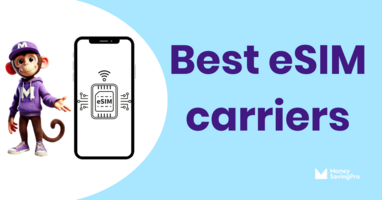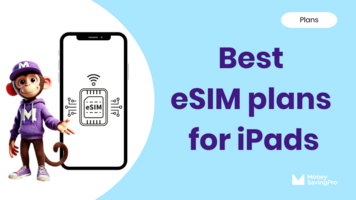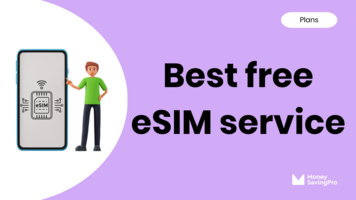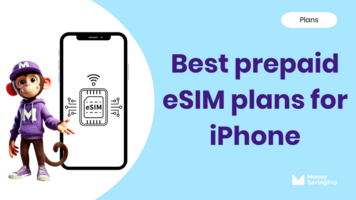If you're making the switch to an eSIM on your iPhone, you'll be pleased to know setting up your eSIM is quick and easy.
The process can vary depending on the carrier you've chosen, but I'll take you through the process of setting up your iPhone eSIM plan without the headache.
We've covered everything you need to know below.
Before installing an eSIM on an iPhone
Before you set up your new eSIM plan, there are a few things you may want to check:
- Compatible device: To enjoy the benefits of eSIMs, you'll need an eSIM-compatible iPhone that supports this technology. Luckily, iPhone models from the iPhone XS and newer do, including iPhone 11, 12, and 13, while the iPhone 14 and iPhone 15 models offer eSIM only.
- Carrier support: Make sure your current carrier supports eSIM activation. Many low-cost carriers offer this option, but it's always best to double-check.
- Unlocked iPhone: If your iPhone is locked to a specific network, you'll need to unlock it before setting up an eSIM. Contact your existing carrier to unlock your device if needed.
How to install an eSIM on your iPhone
- Choose your carrier: Compare carriers and check coverage in your area to find the best low-cost carrier that can save you money without compromising quality coverage.
- Find a plan: Pick the eSIM plan that best suits your cell phone needs and budget.
- Activation code: You'll be sent a QR code or eSIM carrier activation details for your eSIM mobile data plan.
- Access eSIM settings: Go to "Settings" and scroll down to find "Cellular" or "Mobile Data."
- Add cellular plan: Tap "Add Cellular Plan" and use your iPhone's camera app to scan the QR code provided by your carrier. Alternatively, you can enter the eSIM information manually.
- Confirm activation: Follow the step-by-step instructions to confirm the activation of your new eSIM plan. This might involve entering an activation code sent by your carrier.
- Setup profile: Give your eSIM profiles distinct names to easily differentiate between them, especially if you're using multiple plans.
- Set a default line: Decide if you want your eSIM to be your primary line for phone calls, mobile data, and messaging or if you want to use it as a secondary line.
- Activate and enjoy: Your new eSIM plan should be up and running.
Please note if you're transferring your eSIM from another iPhone, you may be able to do a Quick Transfer if your carrier supports it, or you'll need to contact them for a QR code or activation code.
Setting up eSIM on iPhone FAQs
If your iPhone supports dual SIM, yes, you can, as this allows you to use both an eSIM and a physical SIM simultaneously. However, the iPhone 14 and iPhone 15 models are eSIM-only.
Yes, and it's incredibly easy. With MVNOs, there are no contracts, so you can easily pick and activate a new eSIM plan with the same or a different carrier and deactivate the old one as long as your iPhone's unlocked so it works across all networks.
If you lose your iPhone, you'll need to contact your carrier, who will be able to help. If you're just transferring it to a new iPhone, you may be able to do this via Quick Transfer or via Bluetooth. If not, your carrier can give you activation details to quickly transfer your eSIM to your new phone.
Recap
Setting up an eSIM on your iPhone is quick and easy. With an activation code, often in the form of a QR code, you'll just need to scan it, and you'll be up and running within minutes.
iPhones offer a Quick Transfer process if your carrier supports it and you're trying to transfer an existing eSIM to a new iPhone.
iPhone eSIM FAQs
- What is an iPhone eSIM? How does it work?
- How to Get a Free iPhone eSIM Trial
- How to setup an eSIM on an iPhone
- How to Switch eSIM Carriers on iPhone
- How to Transfer eSIM to a New iPhone
- How to Buy eSIM on iPhone
- Which iPad Models are eSIM compatible?
- Which iPhones Support Dual SIM?
- How Many eSIMs does an iPhone 14 have?